Start Using JuChain
How To Set Up A MetaMask Wallet With Juchain 🦊
This will walk you through the steps of setting up and configuring a MetaMask wallet with Juchain.
NOTE: It is recommended that you set this up through Chrome.
Step 1 - Install MetaMask
Go to MetaMask's website and click to download the browser extension for your browser of choice. Make sure the extension is being offered by metamask.io.
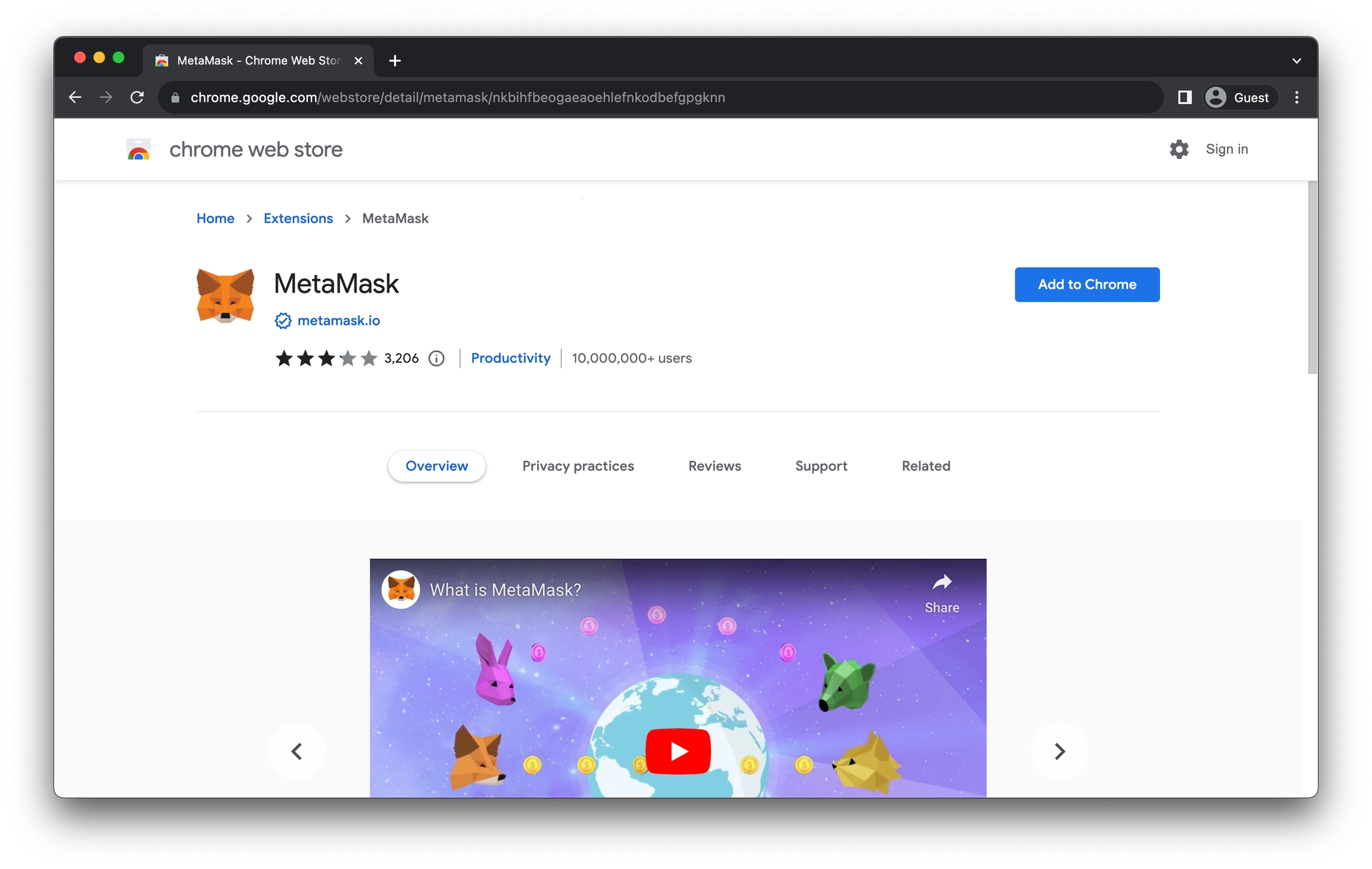
Step 2 - Create Your Wallet in MetaMask
Once MetaMask finishes installing as a Chrome extension, the initial prompt will show up. Click the Create a new wallet button to start the process.
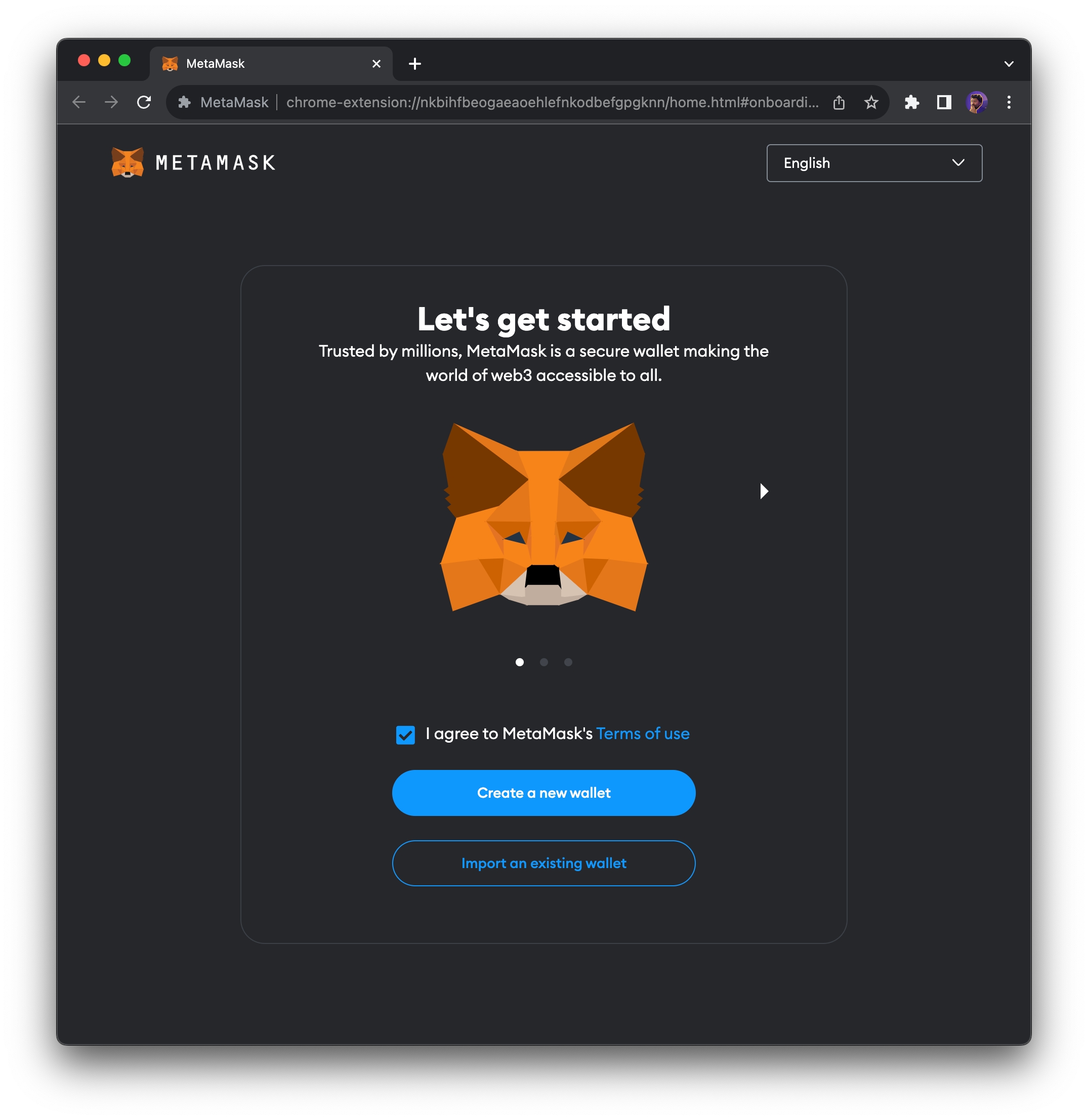
This will ask you to first set a password. This is the password you will enter when you open up the MetaMask extension:
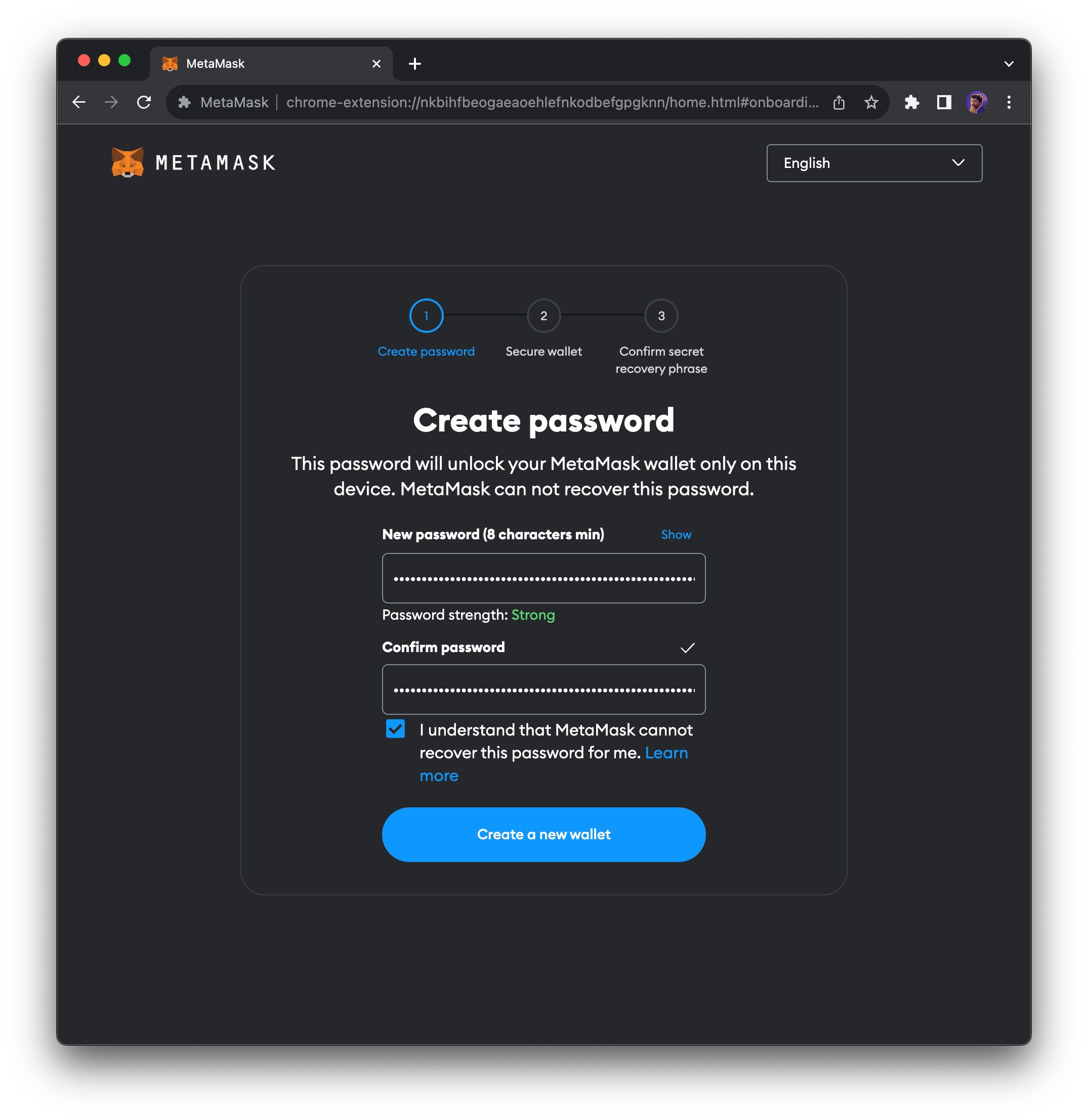
Next, follow the instructions to secure your wallet phrase. This step is very important as the wallet phrase is what is used to prove that you own the assets in your wallet.
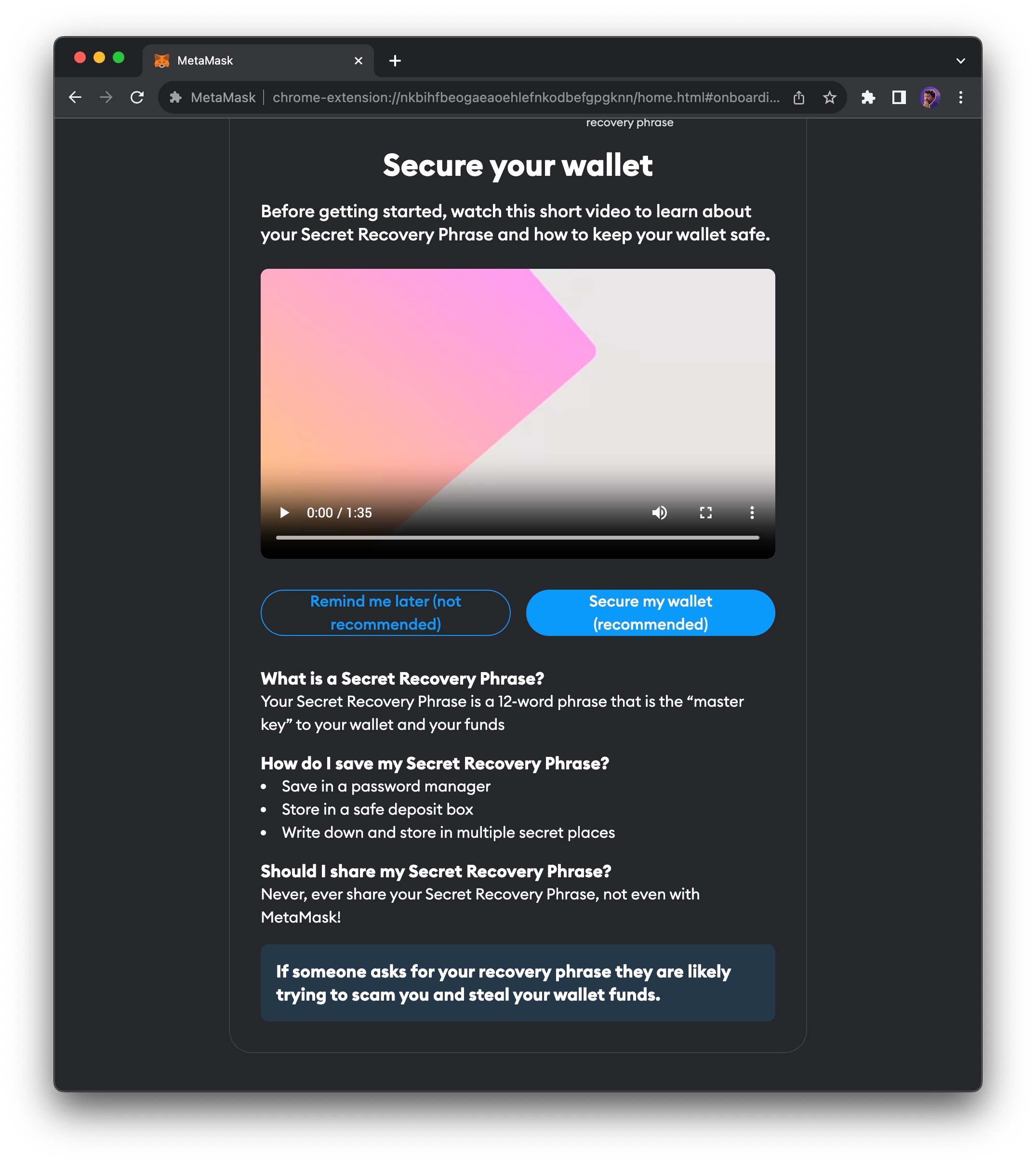
🎉 Congratulations! You've set up your MetaMask wallet!
Step 3: Add JuChain Mainnet
Click the network selection dropdown menu in the top left of MetaMask
Click "Add a Custom Network"

3.Fill in the following network information and click save:
Network Name: JuChain Mainnet
RPC URL

Chain ID: 210000
Currency Symbol: JU
Block Explorer: http://juscan.io

Confirm all message.

4.Clink "Save".
After saving the network configuration, you should be connected to the Juchain Mainnet!


Common Issues
If network addition fails, check:
Network parameters are entered correctly
Network connection is stable
MetaMask is up to date
If unable to get test tokens:
Ensure wallet address is copied correctly
Each address has a daily claim limit
Try again later
If balance is not visible:
Ensure you've switched to JuChain Mainnet network
Click the refresh button in MetaMask
Check network connection
Important Notes
If you encounter issues, seek help through the community
Last updated